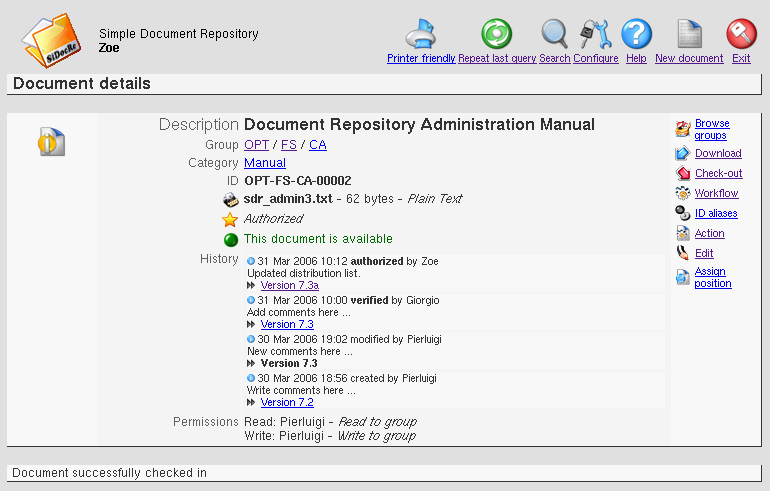You can use workflows only if Workflow management has been enabled (see basic configuration).
A - Select option Workflow from document menu.
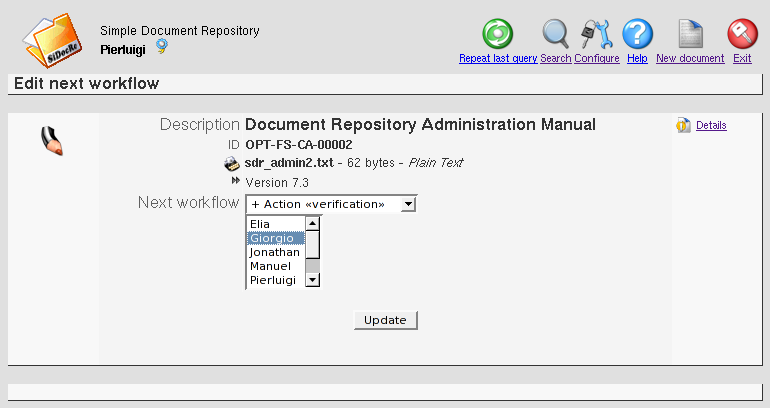
B - Fill Next workflow input fields. Select an action and users to assign it to.
C - Select Update.
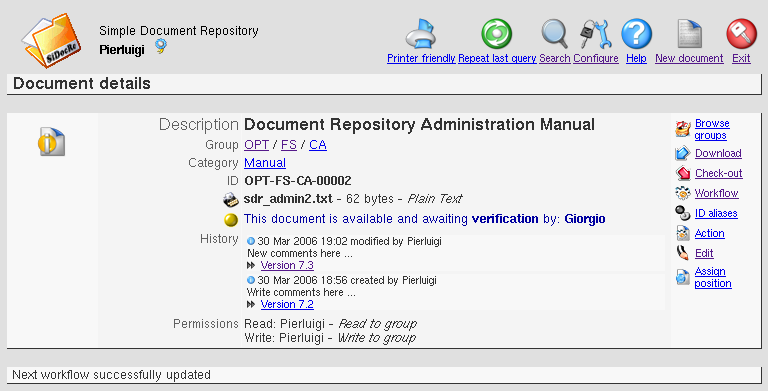
SiDocRe - Using workflow
Step 1: assign workflow
You can use workflows only if Workflow management has been enabled (see basic configuration).
A - Select option Workflow from document menu.
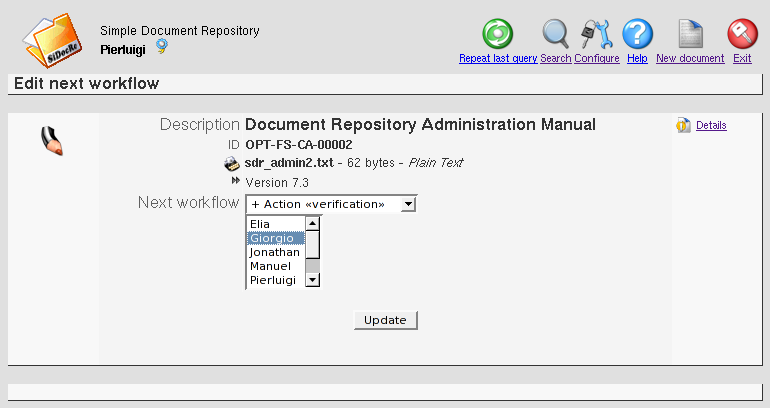
B - Fill Next workflow input fields. Select an action and users to assign it to.
C - Select Update.
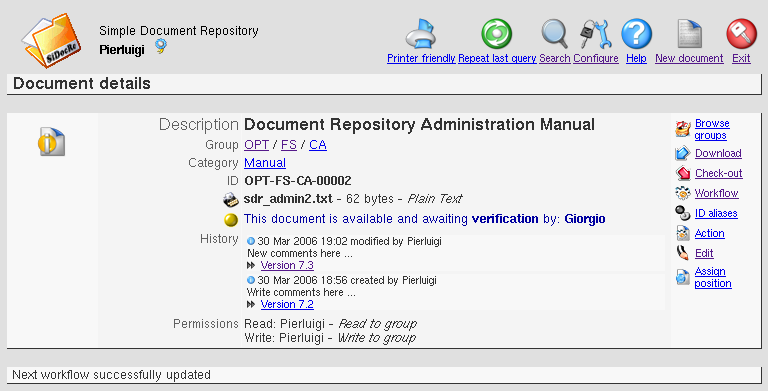
Step 2: execute action
A - Users who got an action to do, can use option Action from document menu if there is not need to modify document or use options Check-out and Check-in if there is need to modify document.
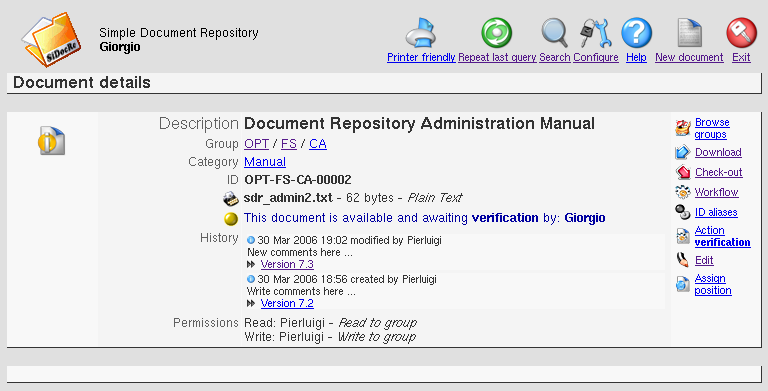
B - Example with option Action. Select option Action from document menu. Fill Workflow and Comments input fields.
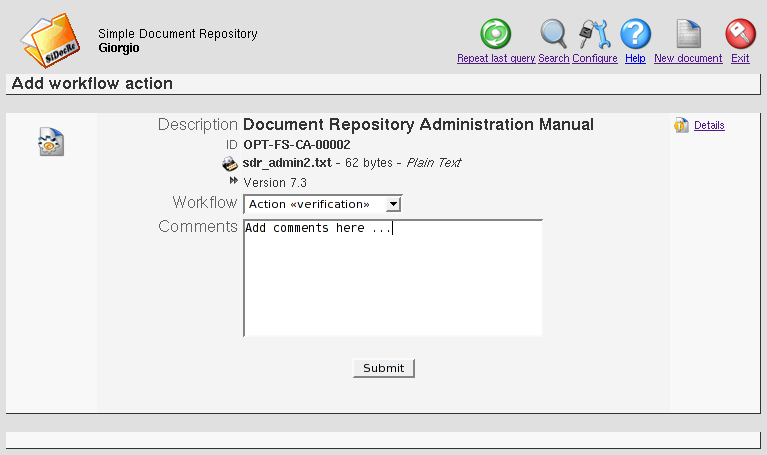
C - Select Submit.
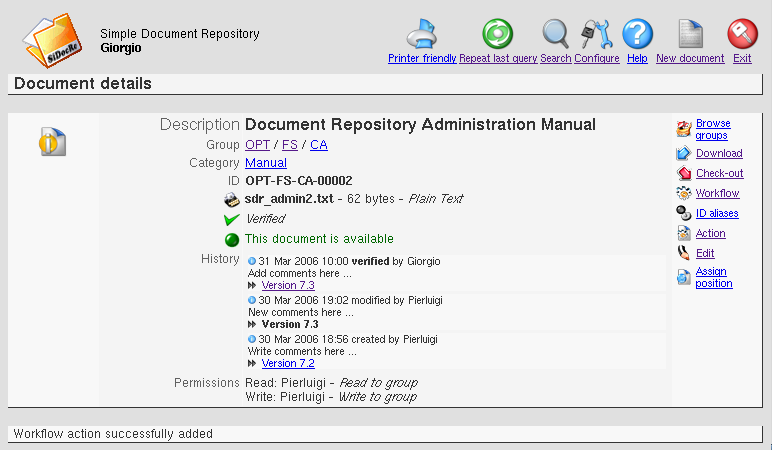
D - Example with options Check-out and Check-in.
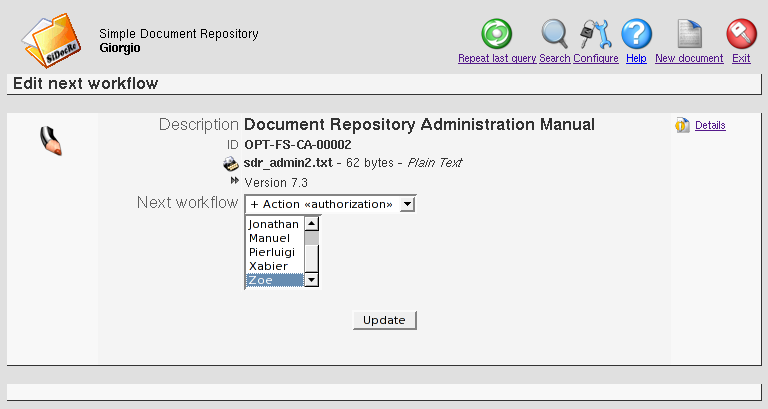
E - Select Update.
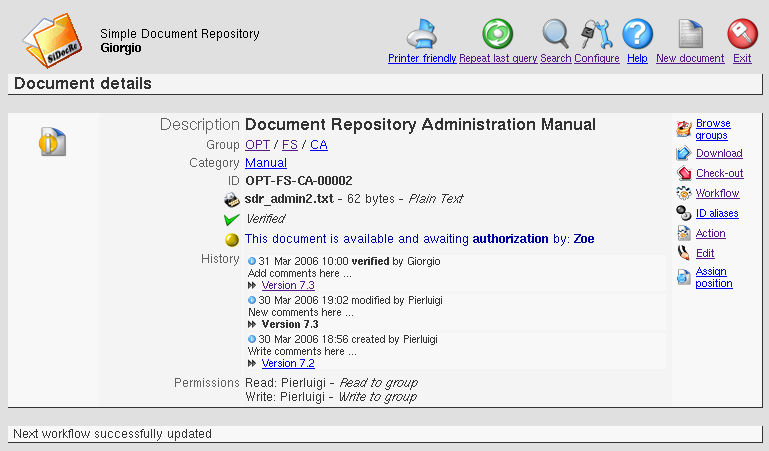
F - Select option Check-out from document menu.
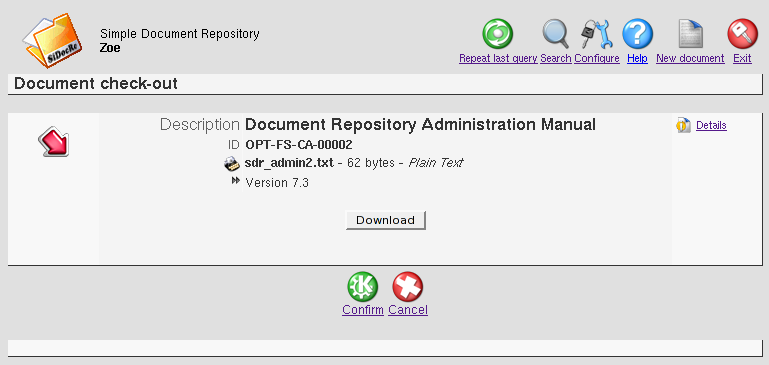
G - Select Download and save document on your workstation.
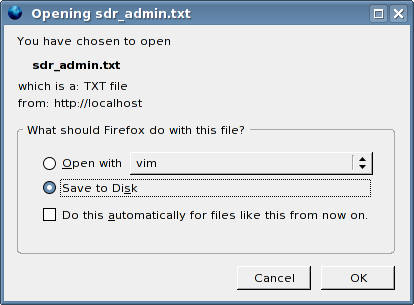
H - Select Confirm on Document check-out page.

I - Modify document downloaded on your workstation.
J - Select option Check-in from document menu.
K - Select Electronic document in Type input field.
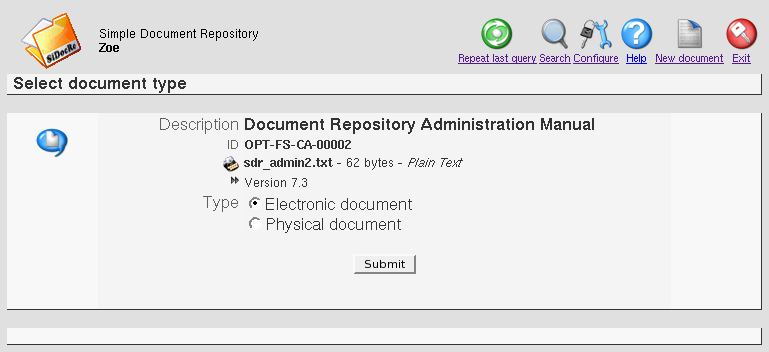
L - Select Submit.
M - Fill Location, Version, Workflow and Comments input fields.
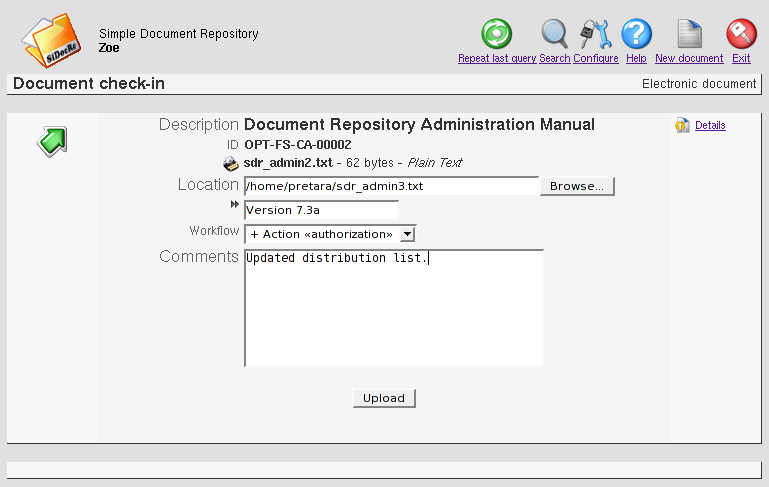
N - Select Upload.